You can access your VPS via VNC in an emergency, such as when a firewall blocks your IP, the Internet connection on the VPS is not working, and when you cannot access SSH. Also, you can use VNC for OS installation/reinstallation.
1. Log in to your SolusVM Control Panel.
2. If you have multiple VPSs, select the appropriate one.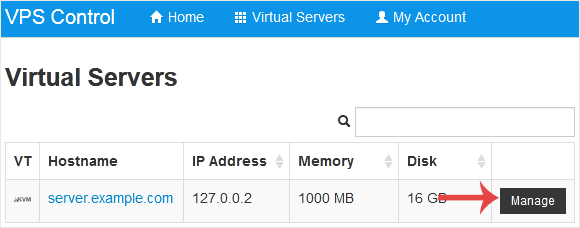
3. Click on VNC.
4. The new VNC page will open. Click on HTML5 VNC Client SSL(Recommended) or Java VNC Client.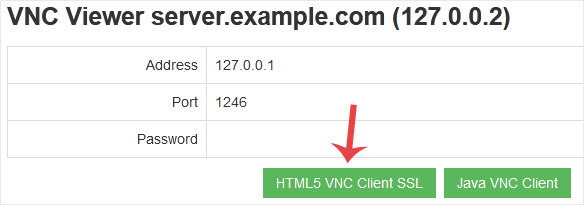
5. With HTML5 VNC, it shows VNC directly. For Java VNC, accept security warnings if prompted and click on the Run button.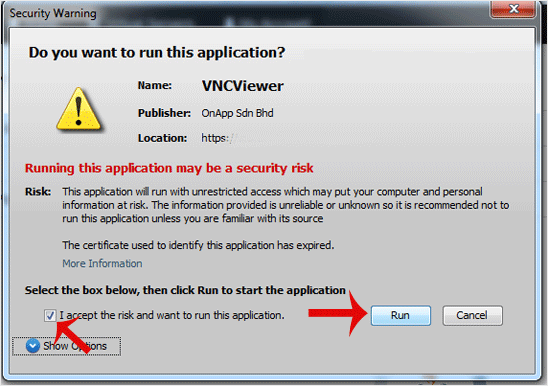
The VNC Area will resemble the following screenshot: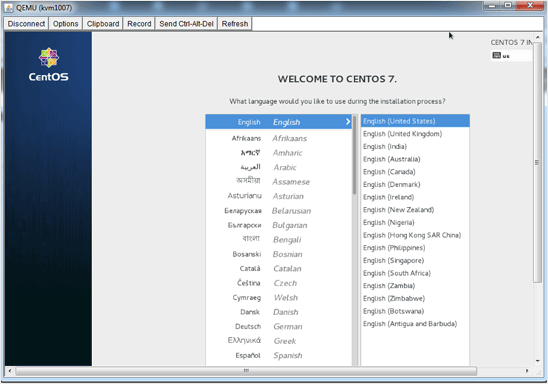
Note: If you get an error such as Java Blocked, white-list our VPS control panel domain in your Java Security List. If you don't have Java, install it on your computer.

-
Products
- Browse All
- ----------
- Register a New Domain
- Transfer Domains to Us
- ----------
- Offshore DMCA Ignored Hosting
- Regular Web Hosting (Singapore)
- 5x Faster Web Hosting (Singapore)
- Student Web Hosting (Singapore)
- BDIX Budget Hosting
- BDIX Premium Hosting
- ----------
- Offshore DMCA Ignored Reseller
- cPanel Reseller Hosting (Singapore)
- cPanel Reseller Hosting (BDIX)
- Pay As You Go Reseller
- Domain Reseller
- ----------
- Offshore DMCA Ignored VPS
- Self-Managed VPS Hosting
- Managed VPS Hosting
- Managed Cloud Hosting
- Self-Managed Dedicated Server
- Semi-Managed Dedicated Server
- Fully-Managed Dedicated Server
- Dedicated Windows Server
- ----------
- Server Management Service
- WHMCS Domain Verification
- Software License Unlimited
- License keys Combo
- ----------
- SMTP Email Services
- Reseller & Server
- Domains
- Support
- Affiliates
- Offer & promo
-
More

